FamilySearch.org has released a new “Search & Attach Record” feature this week that lets you easily search and attach genealogy records to each person on your family tree.
For example, let’s look at Allen Pierce Richmond (1826-1912) on the FamilySearch Family Tree.
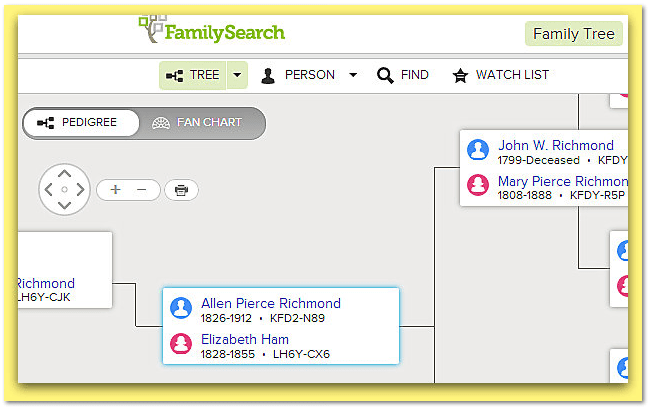
Here he is on the Family Tree.
By clicking on his name, we can pull up his page of information on the Family Tree.
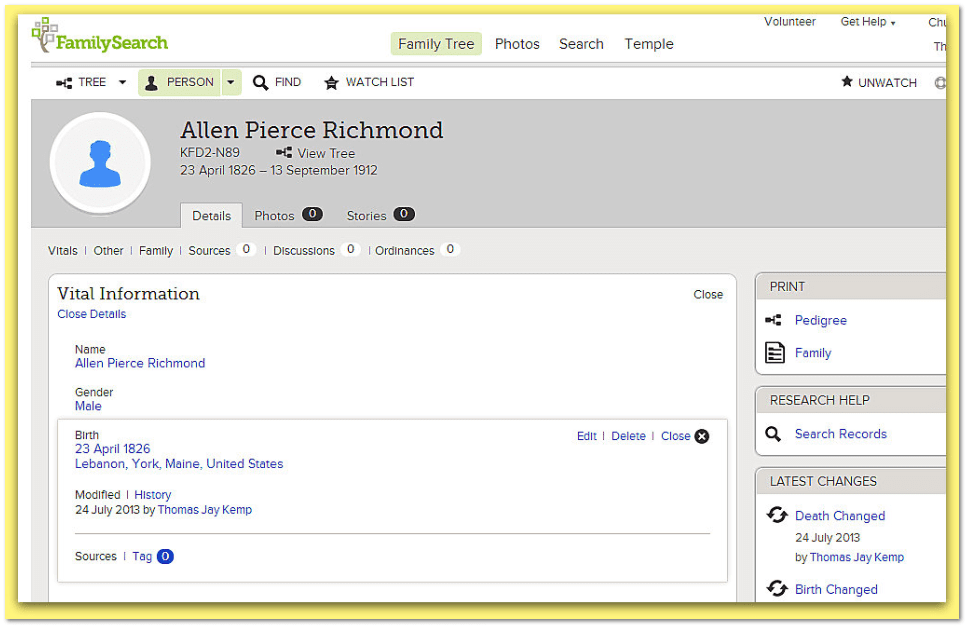
Here is how the new Search and Attach Records feature works.
First, notice the Search Records button on the right side.
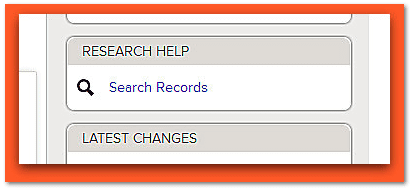
Clicking on that button will pull up a list of possible genealogy record matches—much like Ancestry’s “shaky leaves.”
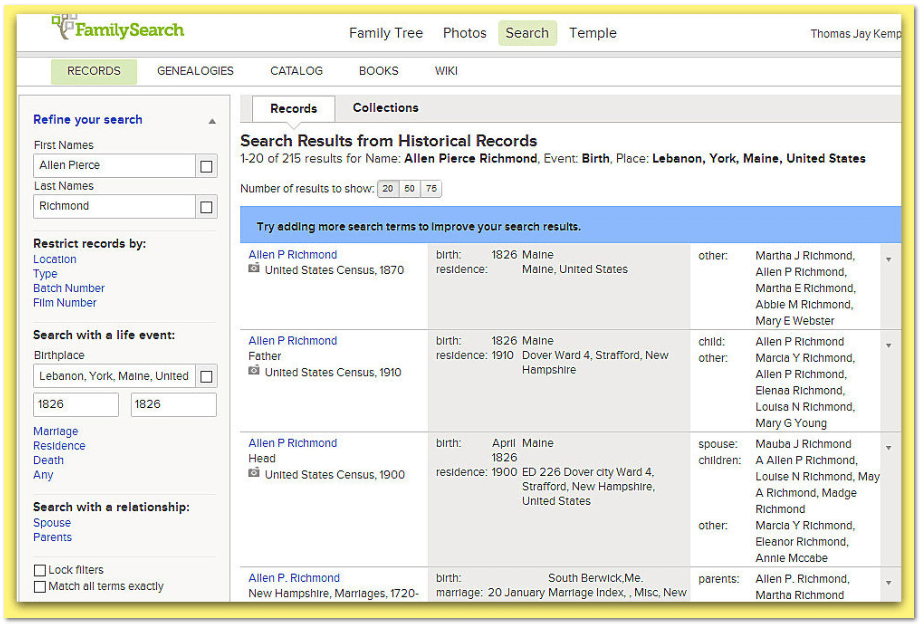
You then select the genealogy records that pertain to your target ancestor. You are able to open and see each of these documents to confirm that they are your ancestor’s records.
For example, if we click on the reference for the 1910 Census that page immediately opens up.
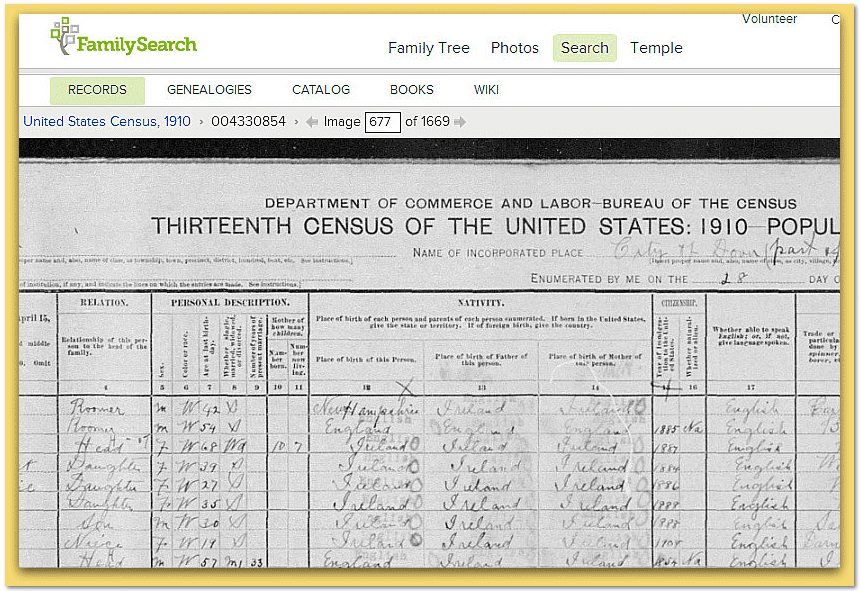
After confirming that this is the correct Allen P. Richmond, we can immediately add this census record as a hyperlinked source to his page on the FamilySearch Family Tree.
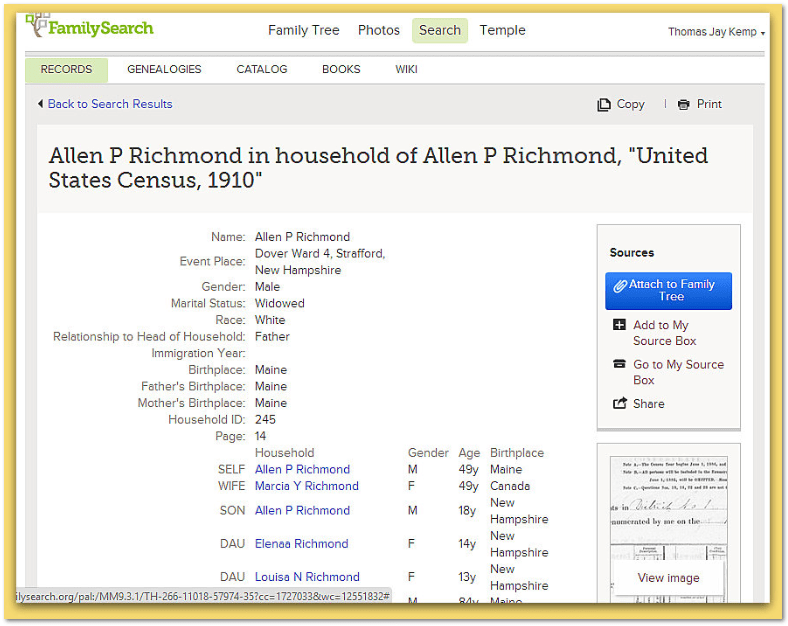
With a click we can switch from the digital image of the 1910 Census to the index page for that household in the 1910 Census.
Click on the bright blue “Attach to Family Tree” button.
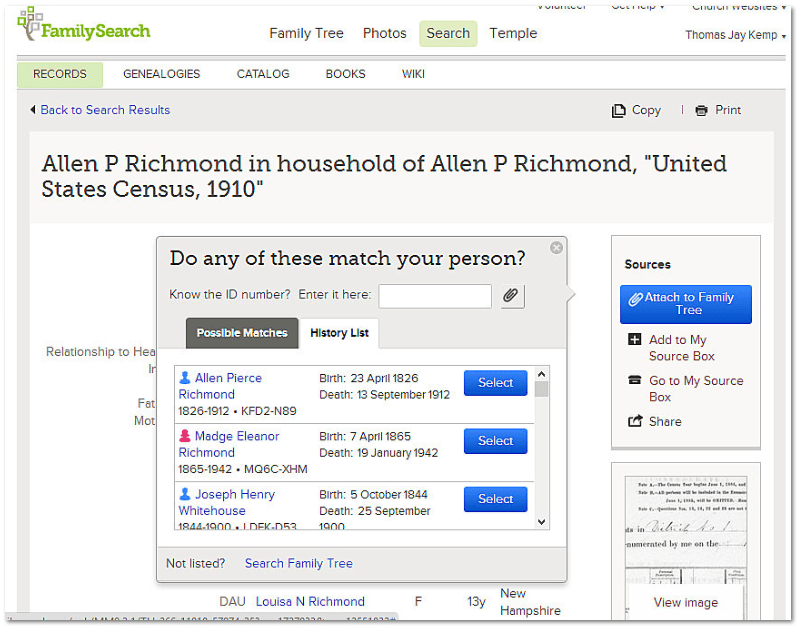
This will pull up a decision box that lets you select the correct person to attach this 1910 Census page to.
Notice that this box has two options:
- Possible Matches—where FamilySearch suggests matches
- History List—where you can see the drop-down list of persons you recently viewed in your family tree
By selecting our target Allen Pierce Richmond (1826-1912) a confirmation screen will appear asking: “Is This Your Person?”
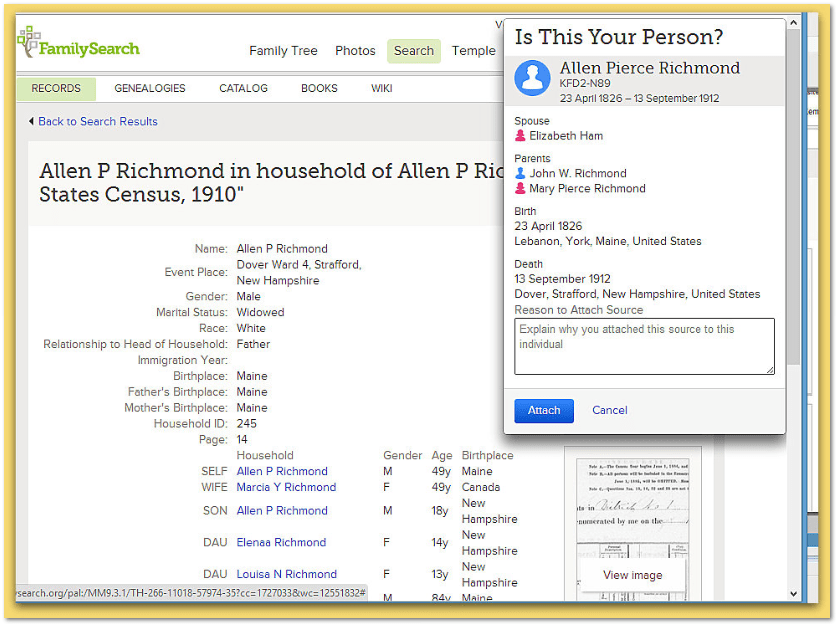
This step gives you the opportunity to review and confirm that you are accurately attaching this 1910 Census page to the correct Allen Pierce Richmond.
It also gives you the opportunity to add an explanation why you are attaching this document—perfect for those difficult-to-read old genealogy records. This space lets you explain how you reached your conclusion that this was his census record.
Click the blue attach button.
Now this census record has been attached as a source on Allen Pierce Richmond’s page on the FamilySearch Family Tree.
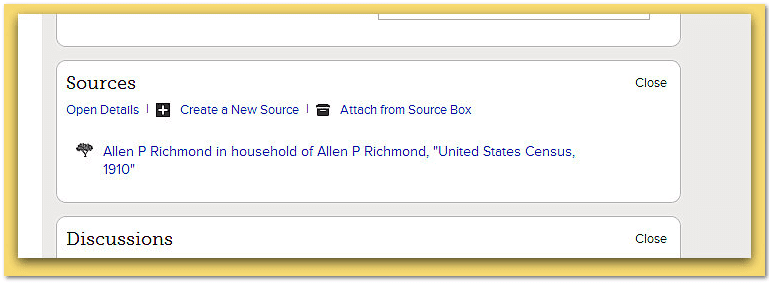
The 1910 Census attached to Allen Pierce Richmond on your Family Tree is permanently hyperlinked there in the list of “Sources” on his page in the tree. With one click the digital copy of the 1910 Census page will open right up.
Now you or any genealogist can see the sources you used to document your Family Tree on FamilySearch.
If you don’t agree with the conclusions and documentation that a genealogist adds to your ancestor, you can easily add the additional documentation that you find so that all of the genealogy records are attached to the person on the tree.
Quick, easy and permanent.
This new FamilySearch Family Tree feature will be heavily used and relied upon by genealogists.

I think this is a good feature with two exceptions;
1) The program drops the sources into the source area in the order they are found and saved with no way to sort them in a desired order.
2) The program still puts the sources into the source box so you still have to go into the source box and delete them. I guess this is OK for those that like to save all their sources in a sub box in the source box.
I prefer to find all the sources I can, put them into the source box and attache them to the persons source area in the desired chronological order.