Introduction: Mary Harrell-Sesniak is a genealogist, author and editor with a strong technology background. In this guest blog post, Mary presents some of the best keyboard shortcuts that save time when you’re doing online genealogy research.
If you’ve been staying indoors to escape the bitter cold of this season’s Polar Vortex, chances are you’ve been surfing the Web on that ever-popular ancestor hunt that we genealogists enjoy so much.
Many of you are accomplished family searchers and know your way around a computer keyboard and the Internet—but I’ve observed that some family historians are unfamiliar with basic Mac and PC desktop keyboard shortcuts that can save you time and effort as you scour the web searching for your ancestors.
Let’s talk about that, as some of the more overlooked keyboard shortcuts are easy to do!

1) Easy Keyboard Scrolling
On some computer keyboards, the Page Up and Page Down arrow keys are not conveniently located, so I’d like to present an alternate method.
To scroll down a webpage easily, press the Spacebar.
To scroll up a webpage, hold the Shift key and then press the Spacebar. It’s easy!
Scroll down:
- Spacebar
Scroll up:
- Shift and Spacebar
Tip: The Spacebar tricks save time by not having to take your hand off the keyboard.
2) Easy Screen Zooming
Ever find yourself squinting at a tiny image on a webpage, such as a tombstone (like this one from my family collection)?
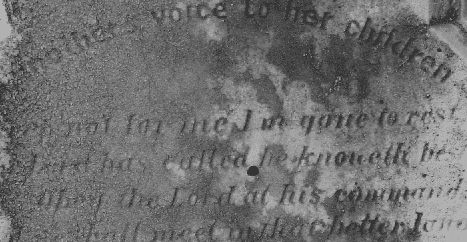
If so, then zoom in and out with your computer screen to attain the best viewing size.
Hold the Control key (aka “Ctrl” on a PC) and tap the Plus (+), Minus (-) or Zero (0) keys.
On an Apple Mac, do the same, but utilize the Command key (aka “Cmd” or “⌘”).
One sequence zooms in, one zooms out, and the last one returns the image to the original viewing size.
Zoom in:
- [PC] Ctrl and Plus (Ctrl +)
- [Apple] Command and Plus (⌘ +)
Zoom out:
- [PC] Ctrl and Minus (Ctrl -)
- [Apple] Command and Minus (⌘ -)
Original size:
- [PC] Ctrl and Zero (Ctrl 0)
- [Apple] Command and Zero (⌘ 0)
Tip: On a laptop keyboard, you probably do not have to hold the Shift key to access the Minus and Plus keys when doing this shortcut, despite them being located above the hyphen (-) and equal (=) signs and appearing as though a Shift key is necessary.
3) Full Computer Screen Viewing
Although this feature can vary from browser to browser, sometimes you can temporarily eliminate the Menu or Search Bar. What a great help this can be if you wish to view an image that will not fit on the screen.
Full screen:
- [PC] F11 or (Alt and V, F)
- [Apple] Control and Command and T (^ ⌘ T)
Note: In the PC example, F11 is one of the Windows Function keys. (If it doesn’t exist on your keyboard, you can sometimes press Alt and V to access a menu, and then F to access Full Screen mode.) In the Apple example, the ^ ⌘ indicates that you should hold the Control key and the Command key before tapping the letter T.
Tip: To get out of Full Screen mode, repeat the shortcut sequence, or press the Escape key (aka “Esc”). If this feature doesn’t work for you, search your browser’s help page or look for the feature in the browser’s menu.
4) Easy Finding of Search Results
When confronted with busy pages of text on a website, finding an ancestor’s name can be like searching for a needle in a haystack.
To get around scanning every line for query results, try using the Find feature. Hold the Control key (PC) or Command key (⌘) (Apple) and tap the letter F. Once the Search Bar appears, enter the desired text.
Find:
- [PC] Ctrl and F
- [Apple] Command and F (⌘ F)
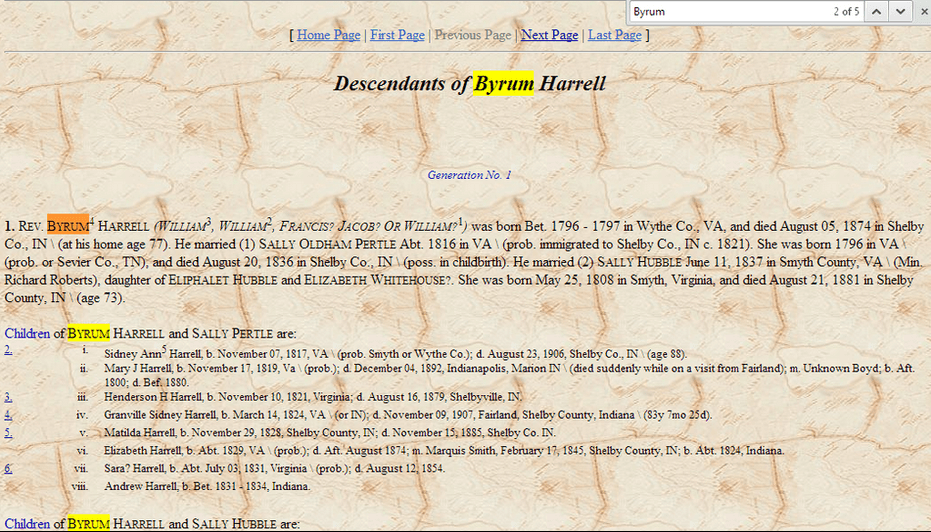
Tip: Most web browsers will show you the number of occurrences of your search term on the page, as well as highlight the results.
5) Reopening a Webpage
One of the most aggravating blunders is when a webpage is accidentally closed before you are through with it. Depending upon your browser, you may be able to reopen it.
Open a closed webpage:
- [PC] Ctrl and Shift and T
- [Apple] Command and Shift and T (⌘ Shift T) or ⌘ Z in certain versions of Safari
Tip: If this trick doesn’t work, try searching your browser’s history to find the webpage. Read this article to learn how to access your browsing history in all popular web browsers: http://www.wikihow.com/View-Browsing-History. Alternatively, you may wish to switch to another browser, or upgrade yours to the latest version.
Browser Keyboard Shortcut Resources
There are literally hundreds more browser keyboard shortcuts that I was unable to address in this blog article, so I’ve provided you links to find many more helpful time-saving tips.
According to the website W3Schools, the most widely used browsers (listed in order of usage) are: Chrome, Firefox, Internet Explorer, and Safari.
Here are links to the support and keyboard shortcut pages of these four popular browsers:
- Google Chrome: https://support.google.com/chrome/answer/157179?hl=en
- Mozilla Firefox: http://support.mozilla.org/en-US/kb/keyboard-shortcuts-perform-firefox-tasks-quickly
- Microsoft Internet Explorer: http://support.microsoft.com/kb/306832
- Apple Safari: http://support.apple.com/kb/PH11843
Here’s one more link to find additional keyboard shortcuts:
- General Help from Shortcut World: www.shortcutworld.com
I’d like to mention that getting great results isn’t about participating in a popularity contest. If your browser works for you, stick with it. However, if you can’t find what you are looking for, do as many seasoned genealogists do: experiment with alternatives.
Results often vary!
Lastly, please keep your software up-to-date, as older versions may not accommodate the same features and are often more vulnerable to security issues.
Upcoming Seminar: “Beyond Your Normal Web Search”
If you enjoyed this blog article and plan to be in the Houston, Texas, area on 26 April 2014, I’ll be presenting an expanded version of these computer tips during a seminar at the 2014 Houston East Family Search Conference at Summerwood.
I hope these time-saving keyboard shortcuts help in your genealogy research. If you have a favorite keyboard shortcut of your own, please share with us in the comments.

Great tips… Have a question.. How do you turn off the touch pad on a Dell laptop? I use a mouse and I first bought the laptop a few years ago and was able to turn it off but for some reason it turned back on??
Bobbie.
Glad you enjoyed the tips! Unfortunately, I can’t answer personal tech support questions, as there are too many variables to consider. Have you checked with Dell? I think they have information on their website about your issue.
In addition, try these steps.
–Resolve driver conflicts (search the Web for “update drivers”)
–Delete out-of-date software
–Optimize the computer
–Or purchase a new model (prices are attractive)
Mary
I really like control+shift+T. If it’s a page I found through a search it will keep me from redoing a search!
Carolyn.
That is also one of my favorites. Glad you found it useful!
Mary
Thank you so much. Great suggestions.
You’re very welcome Linda. Glad you enjoyed the tips.
Mary