Introduction: In this article, Gena Philibert-Ortega shows how easy it is to save and/or print the newspaper articles you find about your ancestors in GenealogyBank. Gena is a genealogist and author of the book “From the Family Kitchen.”
You’ve found that newspaper article about your ancestor. Now what? Once you find the article you can choose to save it on your computer, in the cloud, or print it. Everything you need is on the GenealogyBank website. No other website or software is needed.
Save It Online
One way you can keep your article is to save it online, using the GenealogyBank “My Folder” feature. You may choose this option because you want the article accessible to you online, you’re not sure you need it, or you’re not sure it’s your ancestor. This option is only available to GenealogyBank members and is not available if you are using a library subscription.
To Save to My Folder
Once you find the newspaper article you are interested in, on the top right-side of the website, click on the icon of the folder with the “+” (plus sign).
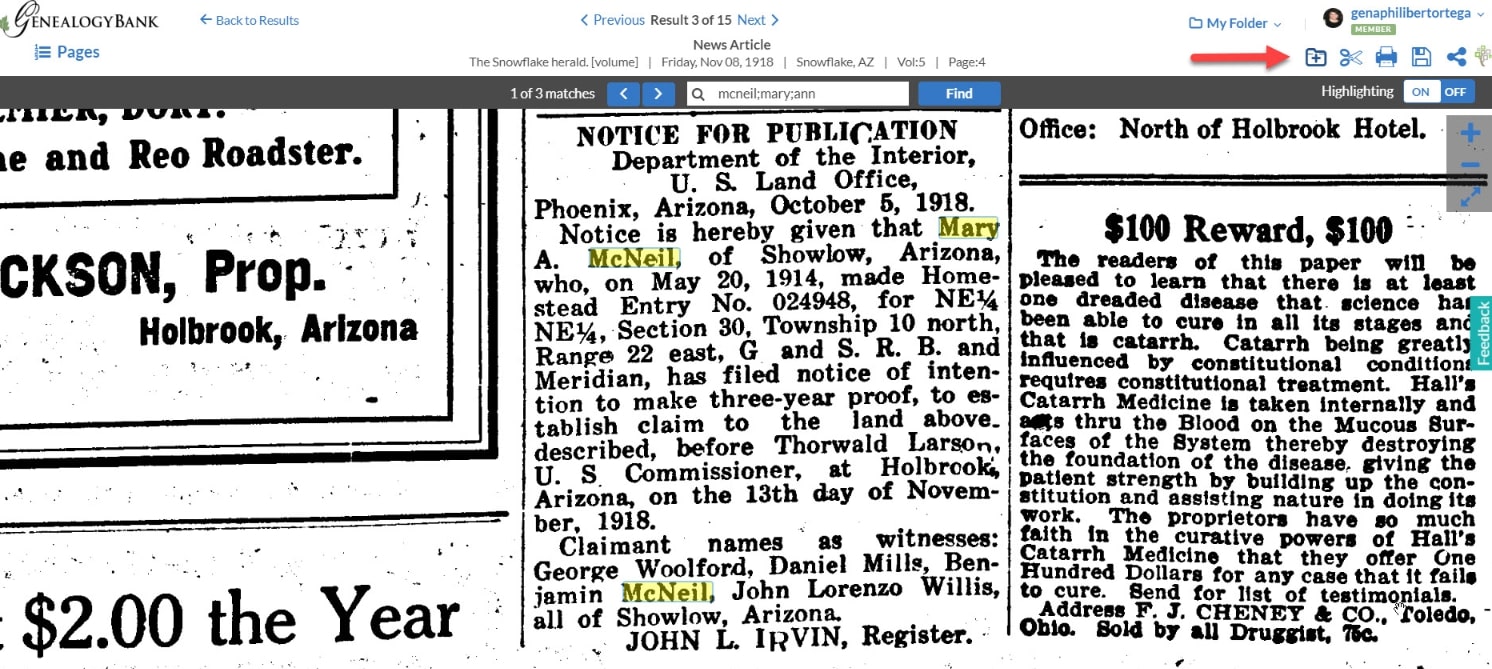
A dialogue box will appear where you can add a title and a description for that article. Once you’ve added these things, click on the blue “Add to My Folder” button.
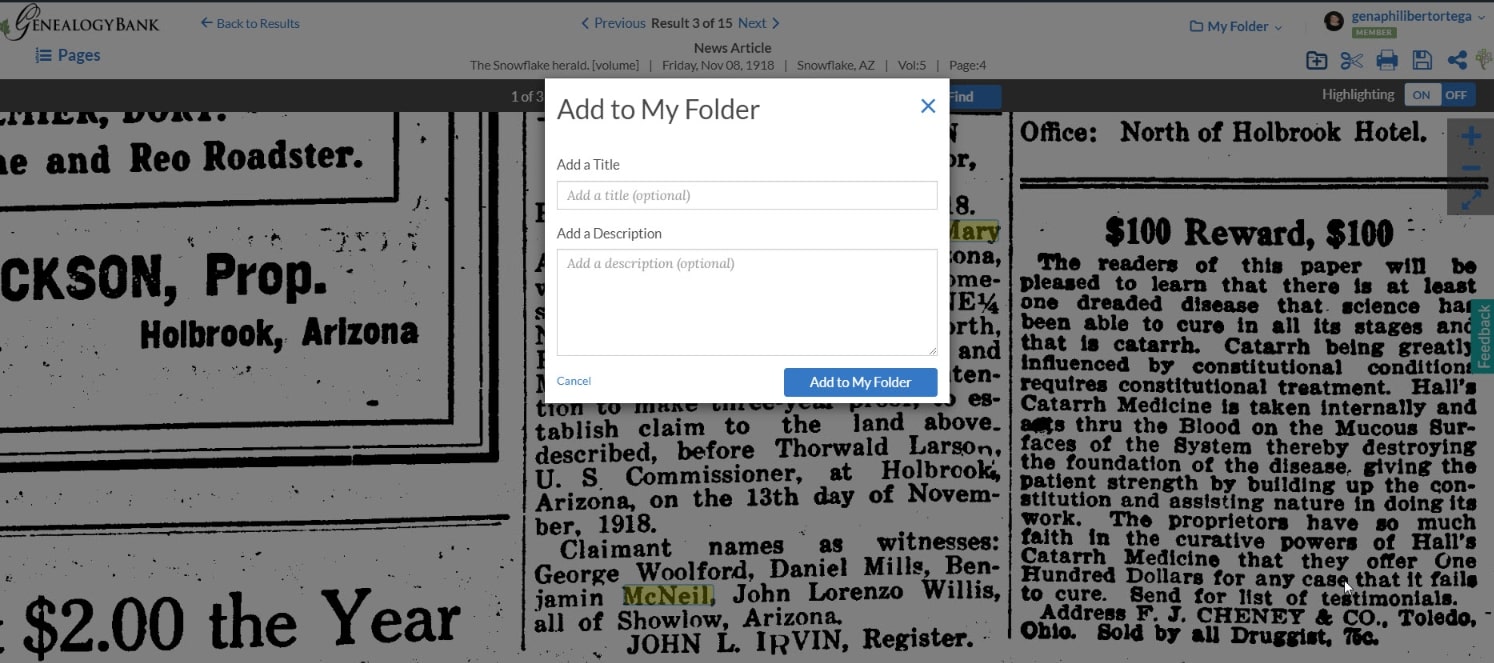
The newspaper article is now available to you when you click on “My Folder” at the top right of the website, to the left of your member name.
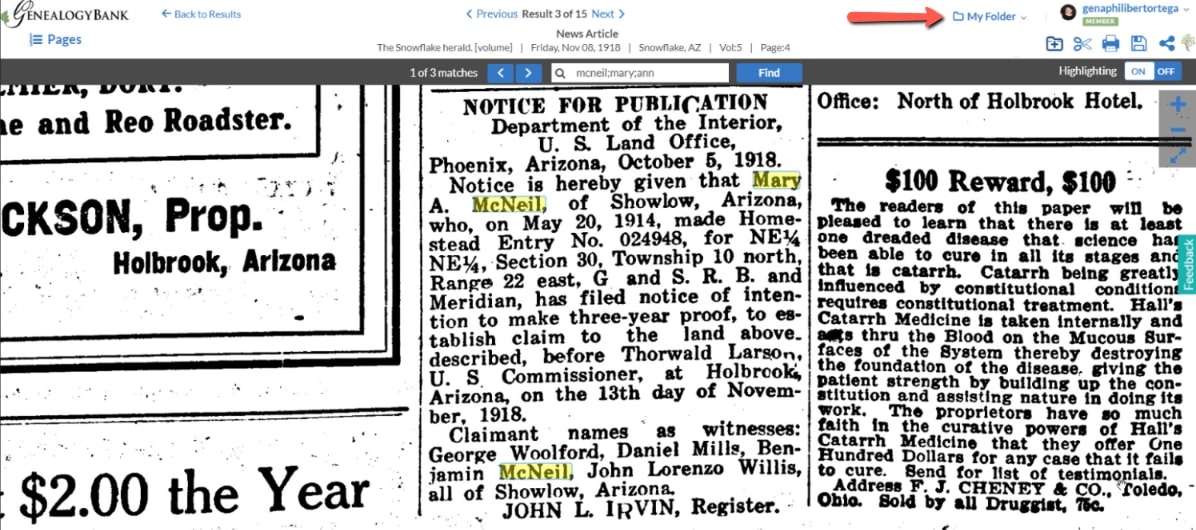
Download to Your Computer (Save)
What if you want to save a newspaper article to your computer? This is a good choice when you want long-term access to the article. Downloading it to your computer means that you have access to it whenever you need it, even if you’re no longer a member of GenealogyBank.
To Download to Your Computer
To download (save) to your computer, find the newspaper article of interest. Click on the computer disk at the top right of your screen.
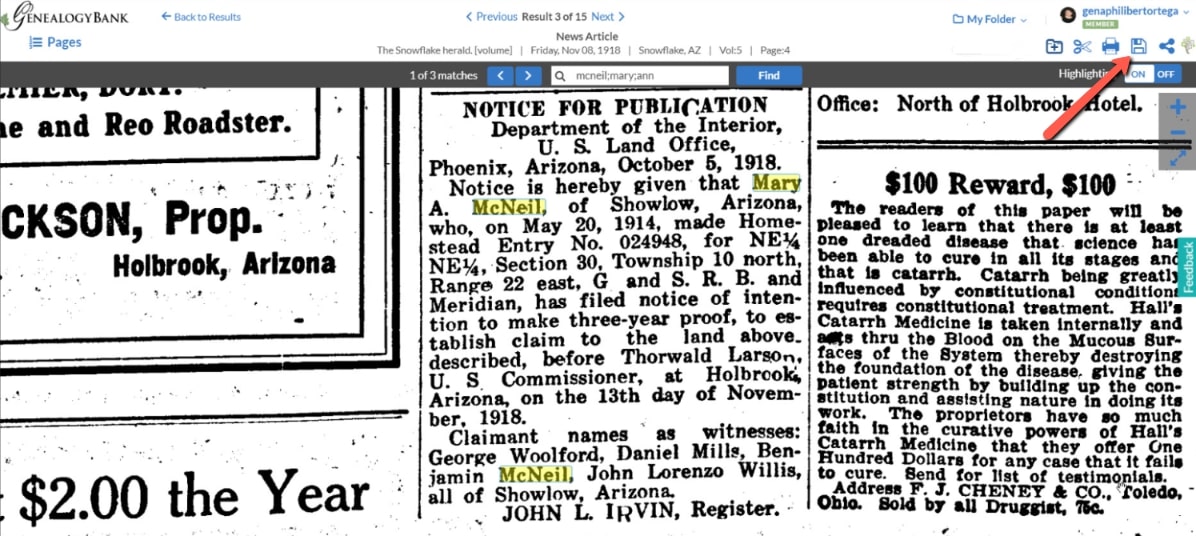
A dialogue box will ask you to choose a format (PDF or image file – JPG) and what you want to download, either the full page of the newspaper or just the article by itself (Clip a portion of the page).
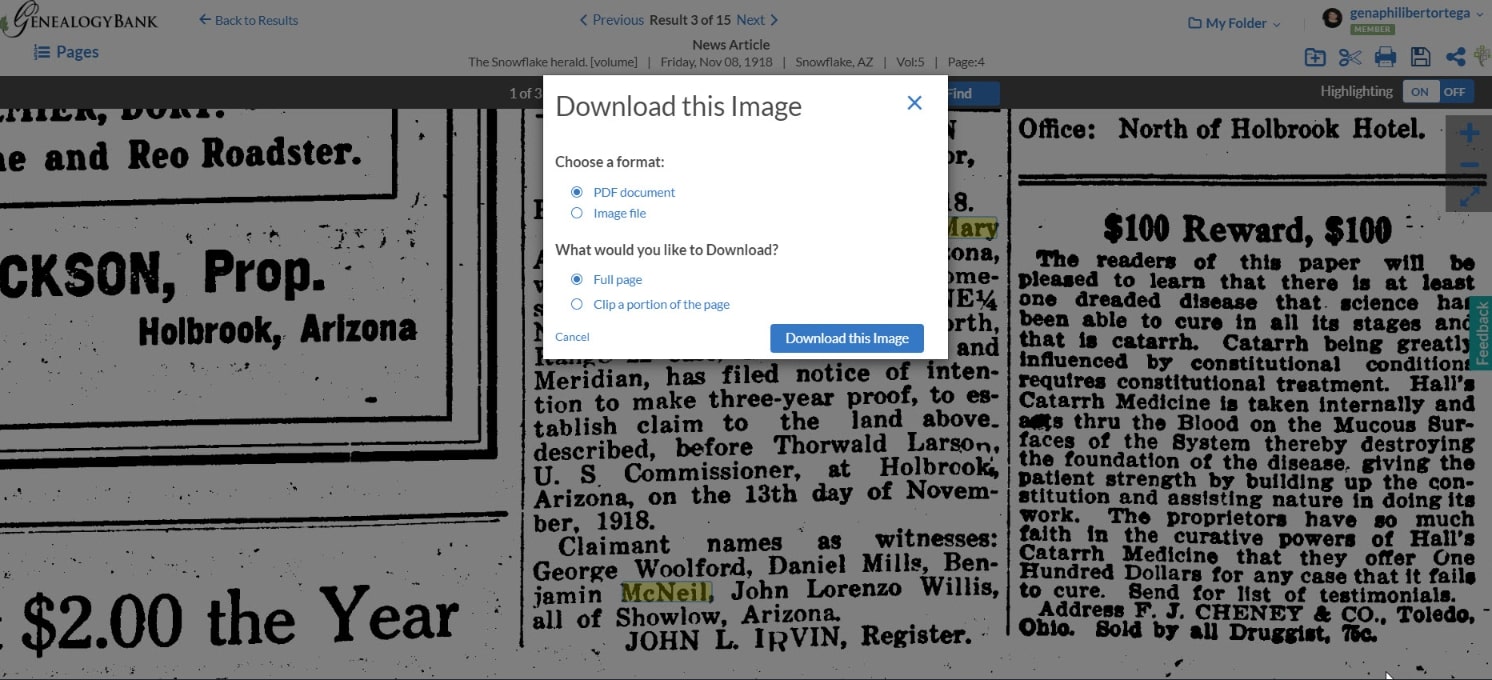
If you select “Clip a portion of the page,” you will then have the opportunity to clip as much or as little as you want. Use the blue boxes to “clip” the article or the part of the newspaper you want to save. Once you do this, click the blue “Save” button to save it to your computer. You can then choose what folder to save it to on your computer.
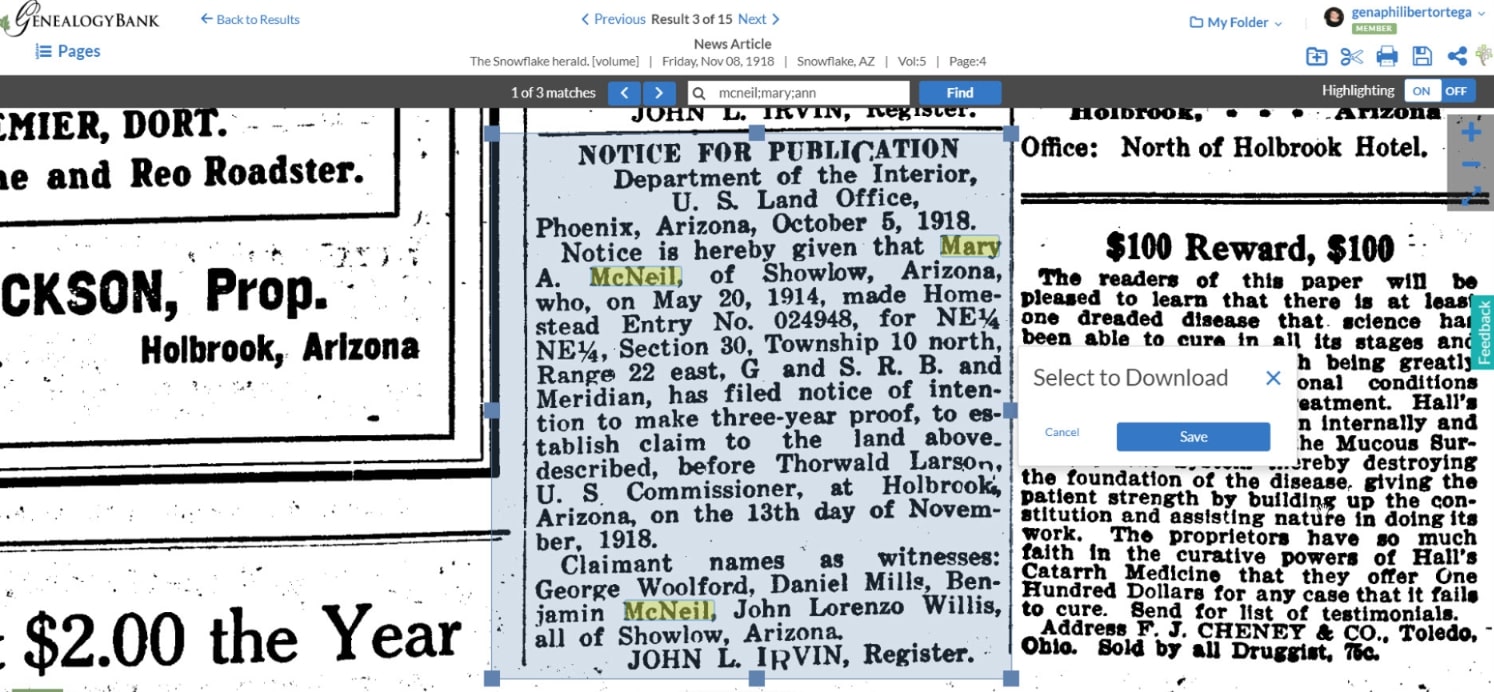
Now, does it matter if you save it as a PDF or a JPG? It’s really personal preference. JPG (or an “image file”) may provide you a crisper image. You will need to install Adobe Acrobat reader to open a PDF file.
Print the Article
You can print the newspaper article in addition to or instead of saving it. This is a good choice if you want a hard copy of the article to share or take with you to a family reunion or research trip.
To Print the Article
Click the printer icon at the top right of the screen.
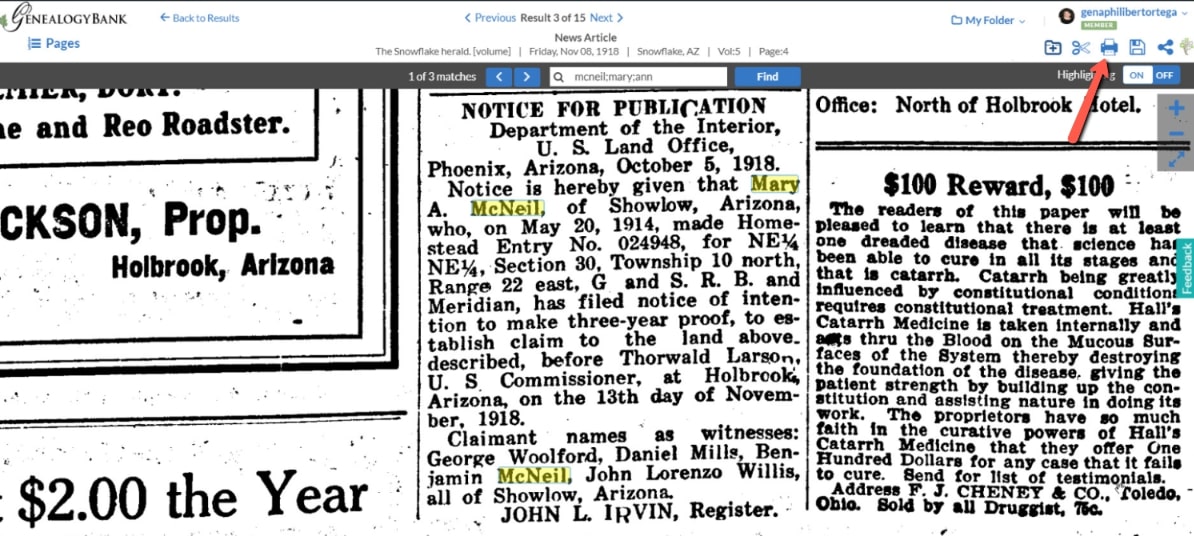
A dialogue box will appear asking if you want to print the current page or clip a portion of the page (for example, just the article).
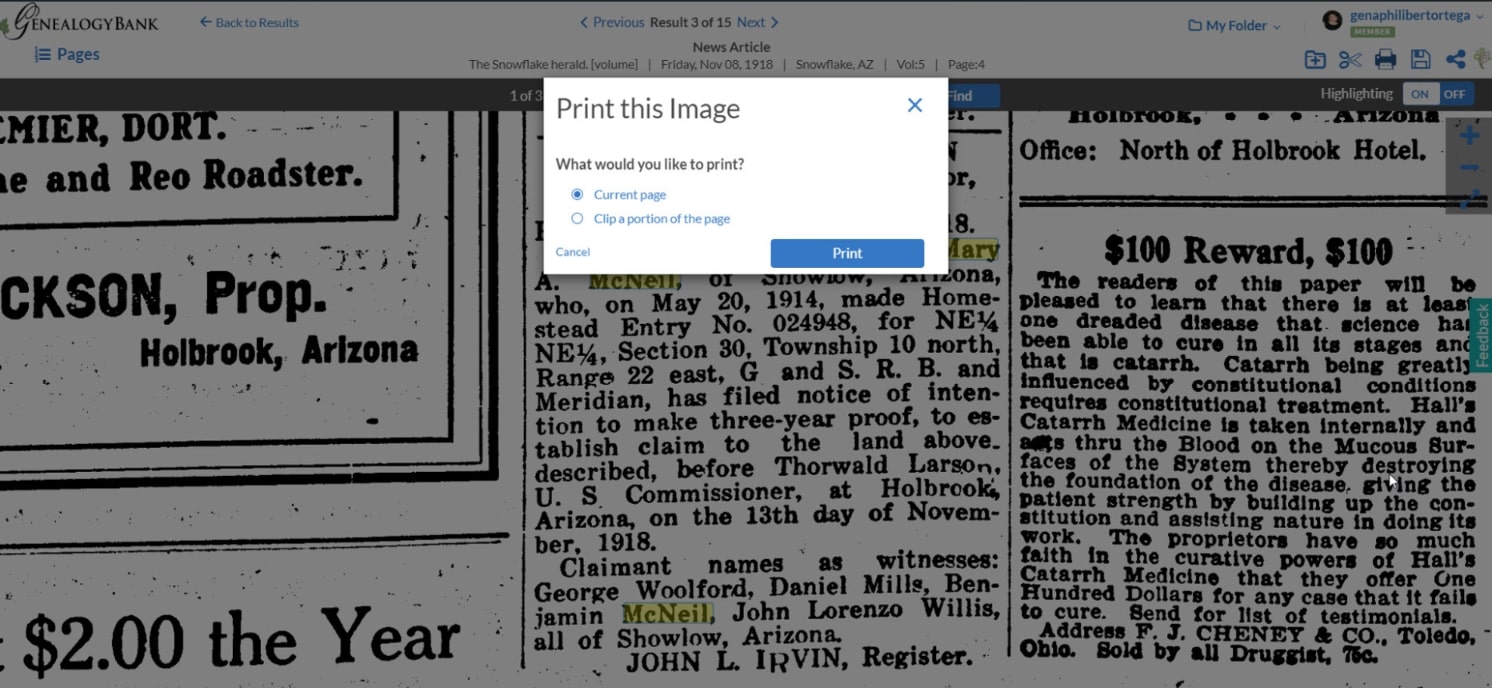
If you select “Clip a portion of the page” you will see similar instructions as you did when you saved an article rather than the whole page. Once you use the blue box to select your article, click on the blue “Print” button.
One Last Thing
If all you want to do is save or print a single article and are not interested in saving or printing the whole page, you can go directly to the “Clip” feature. This is accessed by clicking on the “Clip” (Scissors) icon at the top right of the screen.
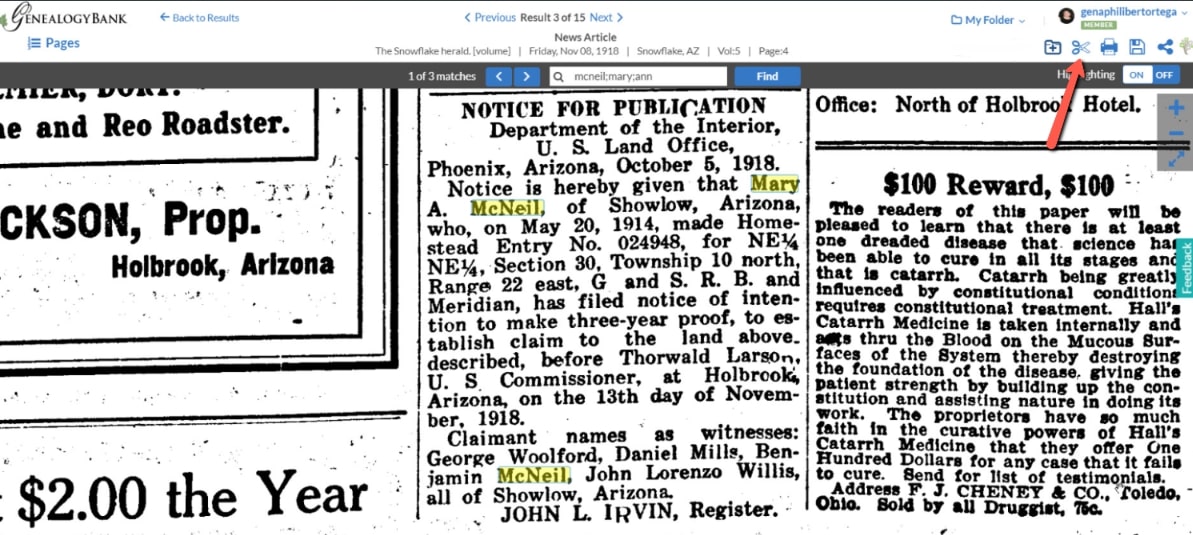
You can then select your newspaper article and either download it to your computer, print, or save it to “My Folder.”
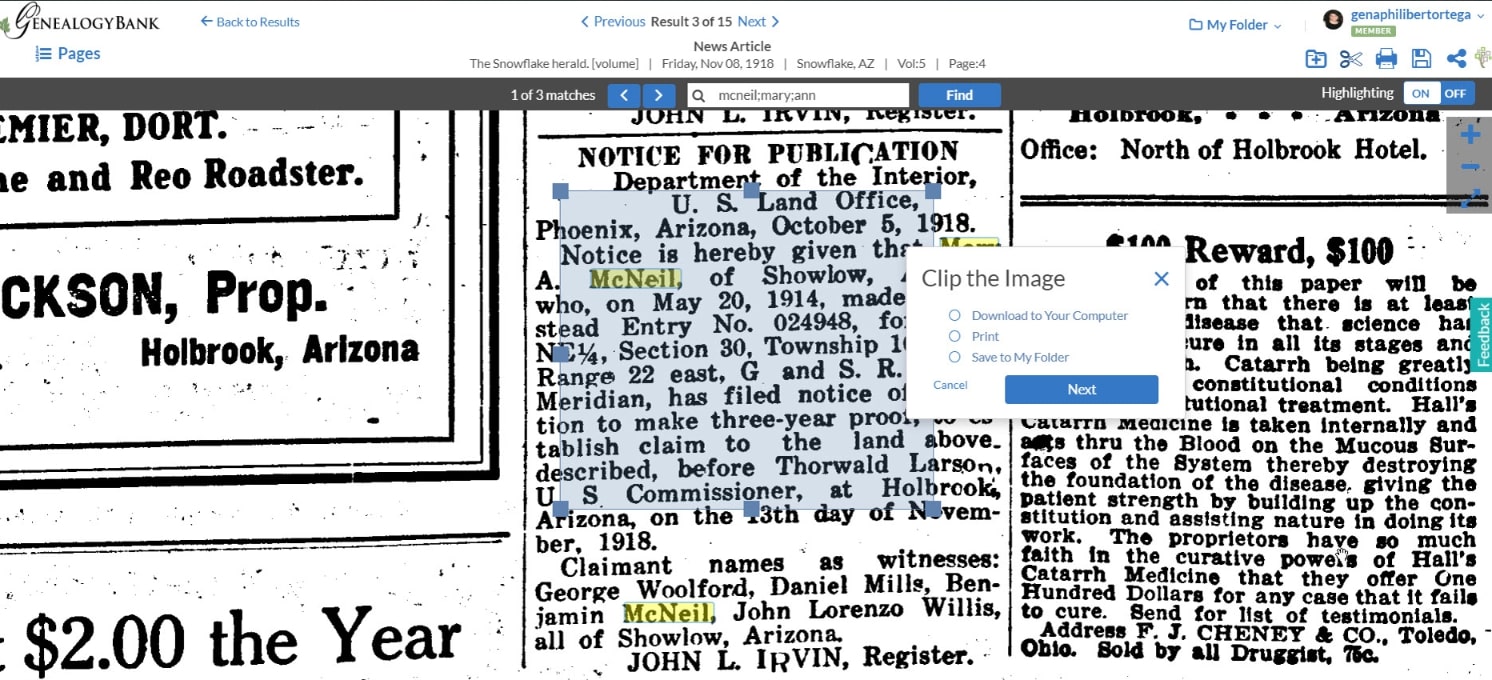
Saving and printing GenealogyBank articles is easy and can be done quickly so that you can continue with your research.
Explore over 330 years of newspapers and historical records in GenealogyBank. Discover your family story! Start a 7-Day Free Trial
