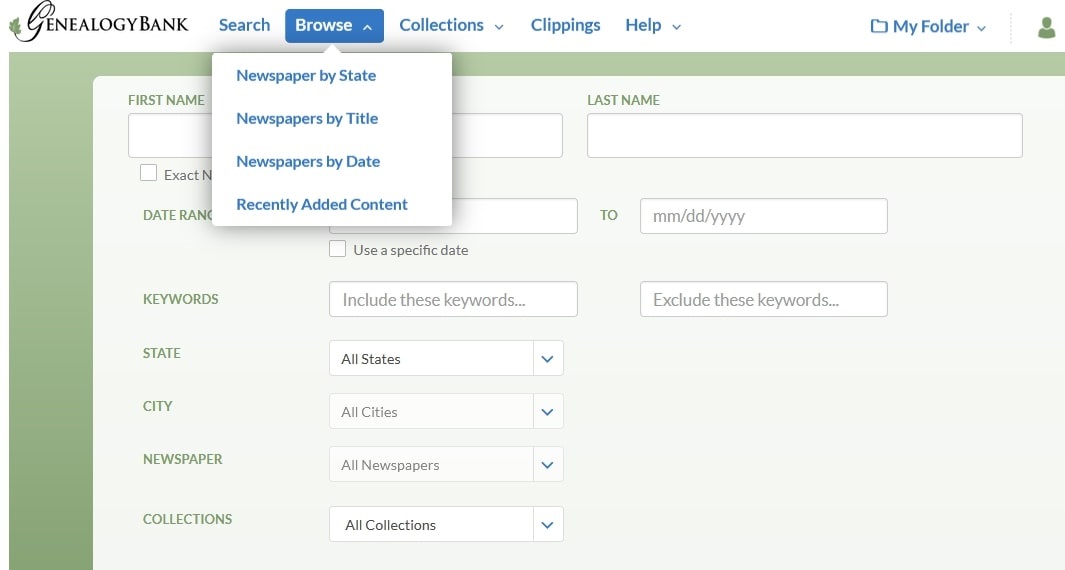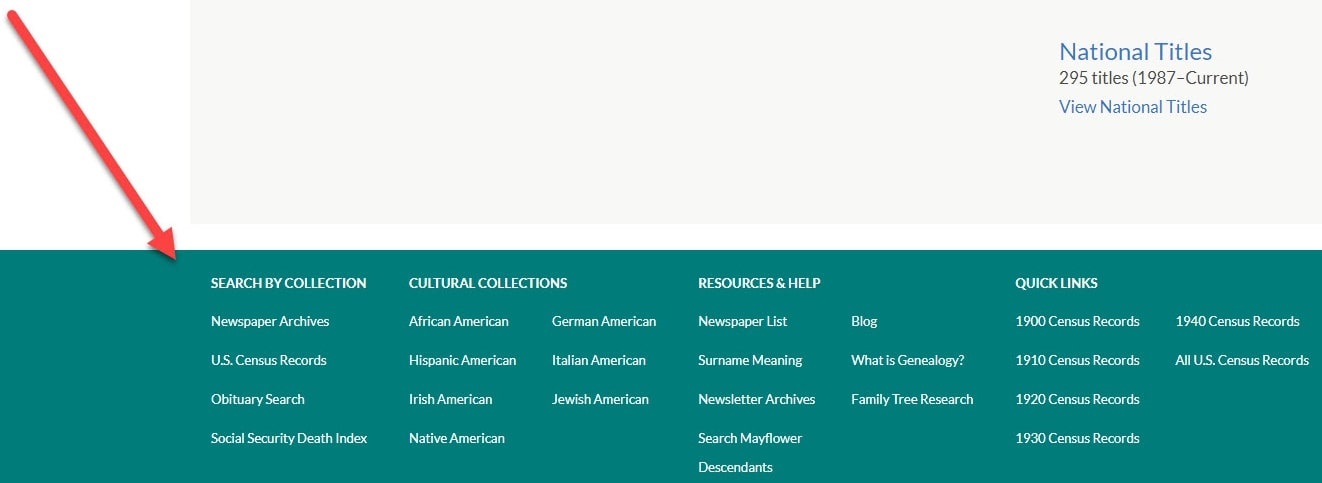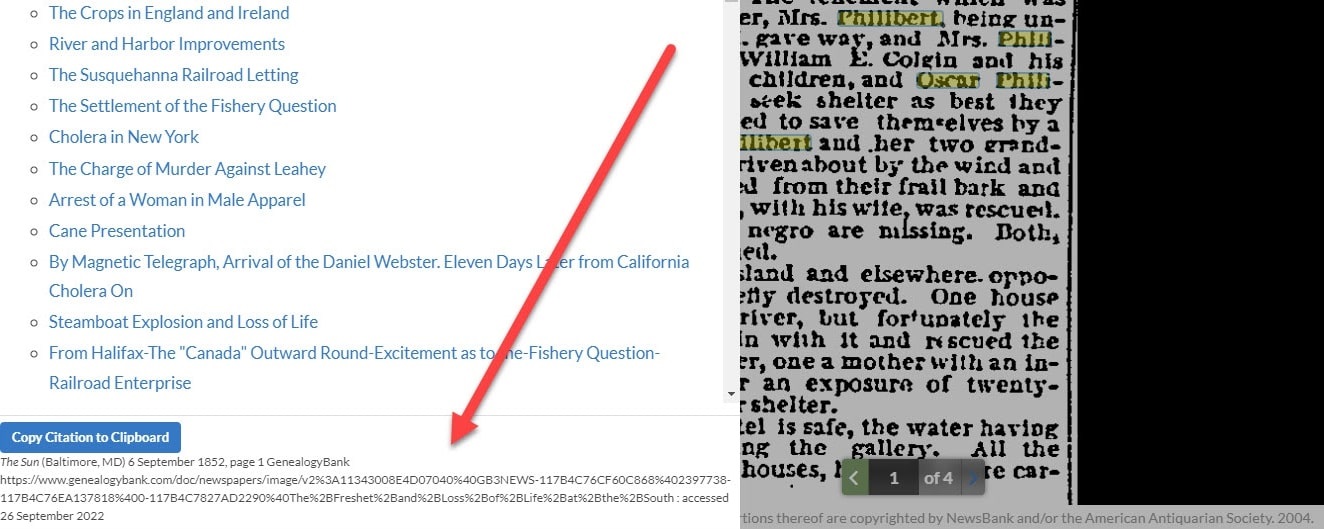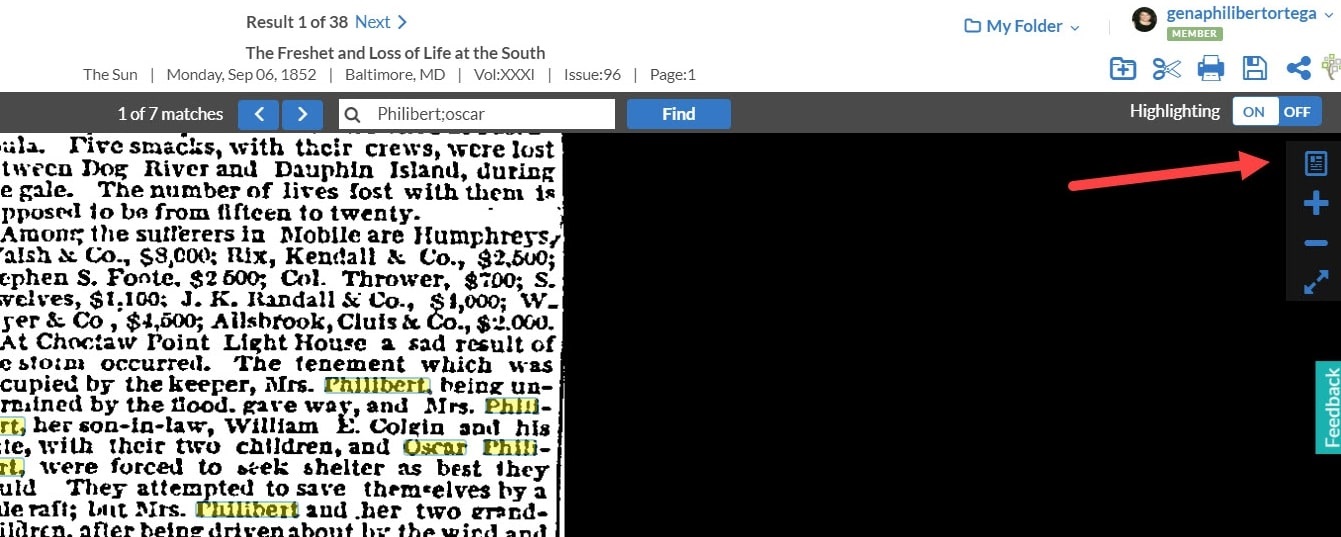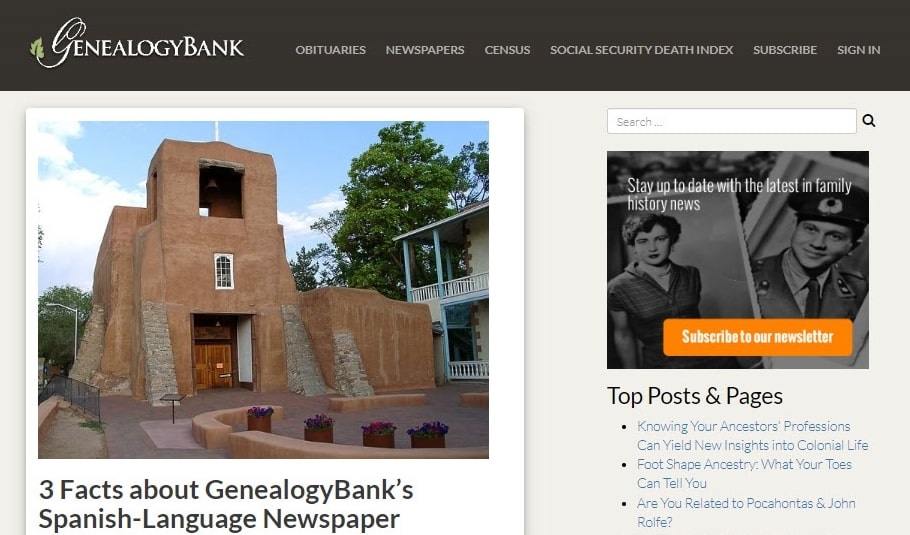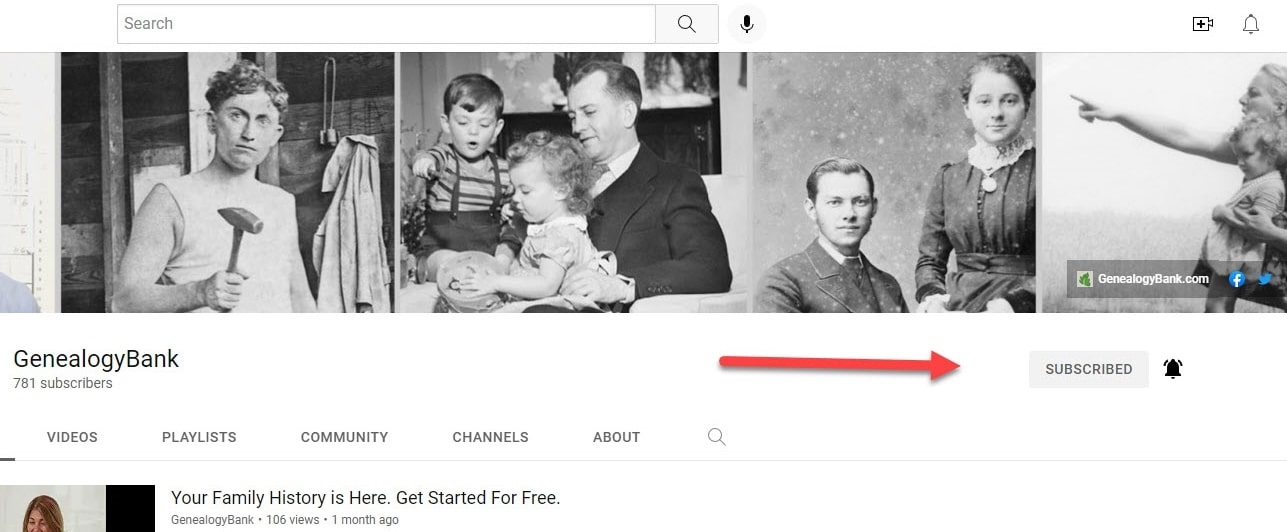Introduction: In this article – to celebrate October being Family History Month – Gena Philibert-Ortega provides 31 tips for using GenealogyBank more effectively, one tip for each day of this special month. Gena is a genealogist and author of the book “From the Family Kitchen.”
October is Family History Month and a good time to focus on genealogical research. It’s also a good opportunity to take advantage of everything GenealogyBank offers. Most of us don’t take advantage of all a website offers. Now’s a good time to learn more about GenealogyBank so that you can find your ancestors.
Whether you are a new subscriber or a pro, you’ll find something new to add to your GenealogyBank searches. Here are 31 tips for using GenealogyBank more effectively – one for each day of Family History Month.
Getting Started with GenealogyBank
1) Browse GenealogyBank for the state your ancestor lived in. Identify what newspapers they might appear in and search those papers. To do this, go to the GenealogyBank homepage and click on “Browse” in the top toolbar and then choose “Newspapers by State.” Remember that this list is updated monthly.
2) What is the latest historical newspaper content added this month? We post updates on the GenealogyBank Blog, but you can also view the most recently added content by going to the GenealogyBank homepage and clicking on “Browse” and then “Recently Added Content.”
3) Search for an ancestor using the “Simple Search” first, and then if you get too many results try narrowing your search using the features of the “Advanced Search.” Conduct multiple searches, each time adding new keywords, date ranges, name variations, or filters to see new results.
4) Look for an ancestor in GenealogyBank by first searching just their name. Note the name you searched. Now conduct a search using a variation of that name. For example, add the middle name, or search by the first and middle name initials. Try a misspelling of the surname.
5) Conduct a Wild Card search in the GenealogyBank search engine. Wild Cards are characters that substitute for letters. A ? substitutes for one letter and a * substitutes for up to 5 letters. Click here to learn more about Advanced Search Techniques.
6) Conduct a search on GenealogyBank for an ancestor by name. Once you receive your results, sort the results by “Oldest Publication Date.” Then narrow your results by a location. Continue narrowing your results.
7) Look over the GenealogyBank website footer. Links found here include those to our ethnic and foreign-language newspaper collections, FAQs, and more. What links would help you with your research?
8) Conduct a keyword search for an organization your ancestor was a member of, such as the Grand Army of the Republic or the WCTU. Once you conduct the search, narrow the search by the state they lived in and a year range. This can help you learn more about organizations your ancestor belonged to even if they are not mentioned by name.
9) Find a historical newspaper article with facts about your ancestor? Don’t forget to cite your source! To do this, from the newspaper article’s page, click on “Pages” found at the top left. A menu will appear with the newspaper page numbers and at the bottom you will find the source citation that can be copied and pasted into your research log or genealogy software.
10) Explore the GenealogyBank Learning Center for webinars, video tips, and eBooks to help your genealogy. If you’re on the GenealogyBank homepage, click on “Help” at the top toolbar and then select “Learning Center.”
11) Learn how to conduct better searches on GenealogyBank by reading the FAQ web page
Using GenealogyBank Tools
12) Search for an ancestor in GenealogyBank, then save that search and create an email alert. To create an alert, go to the top right of the Search Results page and click on “Save/Alert.”
13) Now that you have saved searches, you can view them by clicking on “My Folder” at the top right of the GenealogyBank homepage and then select “Saved Searches.”
14) Find a newspaper article that may or may not be a match for your ancestor? Use the “My Folder” feature to save it in the cloud. On the newspaper article page, click on the folder with a plus sign at the top right. You can save the article and add a description. You can later access this article by clicking on “My Folder” at the top right of the GenealogyBank homepage.
15) Do you use the FamilySearch Family Tree? Don’t forget that you can attach newspaper articles from GenealogyBank to your tree. To do this, sign into your FamilySearch account. From the GenealogyBank newspaper article, click on the tree in the top right corner and then you will receive a prompt to “Attach to Your FamilySearch Tree.”
16) Looking at a historical newspaper article but need to look at the whole newspaper page? On the top right you’ll find some blue tools including one that looks like a newspaper page. Click that to take a look at the complete newspaper page.
17) Aside from saving a newspaper article to your computer or to “My Folder,” you can clip an article that will be saved in the GenealogyBank cloud. Once clipped, it can be searched by other members. To search on clipped articles, click on the clipping tool (a pair of scissors) at the top toolbar and then use the search engine to search by keyword, state, and year range.
18) Share what you find with your family. Once you find a historical newspaper article you want to share, click on the share tool in the top right and share that article with up to 10 email addresses.
Beyond Historical Newspapers
19) Conduct a search on GenealogyBank. Now at the top of the Search Results page, click on “Obituaries” (if there are results there). Explore those results to see if you find any family members. The Obituaries collection is updated daily, so make it a habit to check back often.
20) Have you searched the Social Security Death Index? Conduct a search on an ancestor’s name in the GenealogyBank search engine. Now in the top of the Search Results page, click on “Social Security Death Index” (if there are results there). If the family member is in those results, consider ordering their Social Security Application. To order the application, you will need to make a Freedom of Information Act (FOIA) request and there is a fee. To learn more, click here.
21) The U.S. Census should be part of your research. To conduct a census search on GenealogyBank, search your ancestor’s name in the search engine. Now in the top of the Search Results page, click on “U.S. Census” (if there are results there). Save each census document your ancestor appears on for their lifetime. You can either save the census record to your computer or transcribe it by using a blank census form from the National Archives.
22) GenealogyBank has more than newspapers. For example, our collections include government publications, such as requests for pensions. Conduct a search for your ancestor in the GenealogyBank search engine. Now in the top of the Search Results page, click on “Government Publications” (if there are results there). To learn more about what is in this collection, click here.
23) Did you know that GenealogyBank has historical books? You can search for an ancestor or a keyword in those books by conducting a search on the GenealogyBank website as you normally would. Now in the top of the Search Results page, click on “Historical Books” (if there are results there). To learn more about what is in this collection, click here.
The GenealogyBank Blog and YouTube Channel
24) Go to the GenealogyBank Blog and conduct a search for the state where your ancestor lived, a specific record set, or other keyword to find blog articles that can help you in your research.
25) Check out our Genealogy 101 series on the GenealogyBank Blog for helpful research tips.
26) From the GenealogyBank Blog, subscribe to our monthly newsletter by clicking on the orange “Subscribe” button.
27) We love hearing from our members! Make sure to comment on blog posts and let us know about your research and tips for family historians.
28) Take a look at the GenealogyBank YouTube channel and watch a video to help you better search for your ancestor.
29) Subscribe to the GenealogyBank YouTube channel by clicking on the “Subscribe” button. You can get notifications of new videos by clicking on the bell, to the right of the “Subscribe” button.
30) Sign into YouTube with your Google account or Gmail. Find a video on the GenealogyBank YouTube channel and save that video to a playlist by clicking on “Save” (under the video) and then “+Create New Playlist.” Save videos to this playlist that will help you research newspapers.
31) Follow GenealogyBank on Facebook and Twitter to be the first to hear about new collections, content, and the latest on the blog.
Well, there you have it: 31 GenealogyBank tasks for 31 days of Family History Month! Did you learn something new about GenealogyBank? Find a newspaper article you hadn’t before? I’d love to hear about it in the comments below.
Note on the header image: “Genealogy” logo designed and copyrighted by Mary Harrell-Sesniak.