Did you know you can attach your newspaper discoveries to your FamilySearch tree in just a few clicks?
We’ve added a new feature that makes it quick and easy to attach any article you find in GenealogyBank directly to your FamilySearch tree.
Here is how you can attach an obituary or any other newspaper article to your tree.
First, notice that the FamilySearch logo appears in the upper righthand corner of any historical newspaper article you find in GenealogyBank. Just click on that logo, and you’re given the choice to “Attach to FamilySearch Tree.”
If you found your family member in GenealogyBank’s recent obituaries collection, then the “Attach to FamilySearch Tree” feature is along the righthand side of the obituary.
In either case, once you click on the Attach feature, you’ll get a prompt to log into FamilySearch.org
- Once you’re logged in, choose an ancestor from the dropdown menu.
- Add any additional notes you’d like, then click “Attach Source.”
- That’s it!
The description and link will appear instantly in the ancestor’s source section on FamilySearch!
Genealogists love to make their family tree as complete as possible – not only with names and dates, but attaching records, documents, and photos as well. This new feature from GenealogyBank will help you do just that.
Reminder: Don’t yet have your family tree online at FamilySearch? It’s free to sign up.

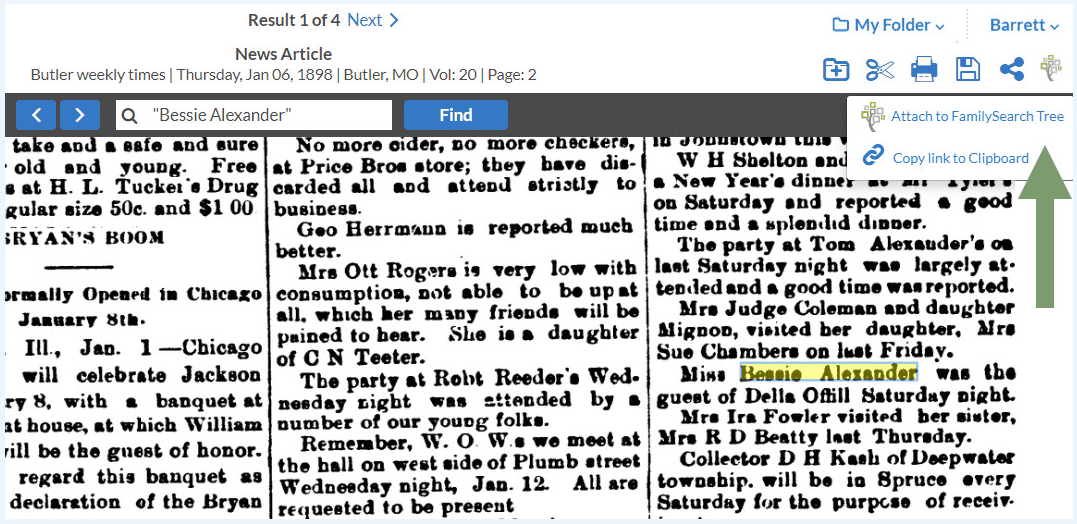
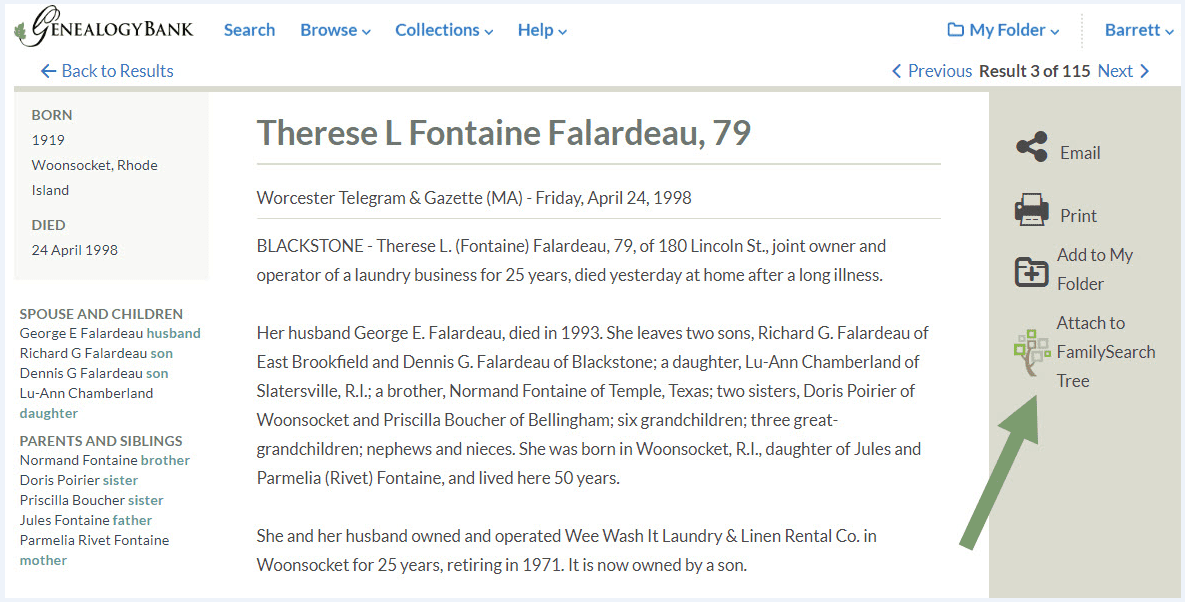
These instructions would have been much easier if they were in one section, instead of scattered throughout the article. I had to cut and paste to get them all in one place.
On another note did find them helpful.
Thanks
We’re glad the instructions were helpful to you, and thanks for taking the time to comment; we’ll certainly consider your suggestion in future instruction articles.
Would I be able to attach a picture? That would be the best for me.
Thank you.
Following is how to add GenealogyBank content to your FamilySearch tree:
When you open an article, etc., in the upper right corner, there is a tree icon. Click on it.
Then, click “Attach to FamilySearch Tree”. Then, sign in to your FamilySearch account, to attach document.
If the article has a picture on the page you would be able to view the image as well.